Textilus is by far the best word-processing app you can get for your iPad. Period. Bar none. You can just about skip all the rest. It’s the only app I even consider using if I expect to write an article with my iPad instead of my Mac.
About a year ago, I wrote an article titled “Top Apps for Word Processing on the iPad.” I didn’t mention Textilus in that review because the app had not yet been released. I made up for that omission by devoting an entire column to the app (under its original name, RichText Edit) a month or so later.
And here I am writing about Textilus again. Why? Because the developers of the app have been hard at work adding new features over these past months. As a result, today’s version is better than the version I covered last year. Not just a little bit better. A lot better. And it was already very good. The app now includes every improvement and addition I had been hoping to see!
If you’re not yet familiar with this superb text processing app, take a look at the top five reasons I’ve made Textilus my default choice. You’ll see why I believe Textilus stands alone among iOS text processors.
RTF editing
Let’s start with the biggest benefit Textilus brings to the table: Textilus can both view and edit .rtf (rich text format) documents. I know of no other iOS app that can do this!
The .rtf format is the default used by Apple’s TextEdit on the Mac. It’s also one of the most common generic text formats, available via Microsoft Word as well as numerous other programs. Unless you require elaborate page layouts, .rtf should be more than sufficient to meet your needs. As most of my writing is for the web, which requires very little prior formatting, TextEdit and .rtf have become my default word processing app and format.
Unfortunately, Apple does not make a TextEdit equivalent for the iPad. This means there is no Apple-provided way to create a document in TextEdit on your Mac and transfer it to your iPad to continue editing. In fact, the only way you can do this at all (Apple-provided or not) is with Textilus. With this iPad app, you can create a new .rtf document and work with it much the way you would with TextEdit on a Mac. And, whether you start with Textilus or TextEdit, you can easily switch back and forth, editing the same document across platforms. Which segues nicely to the next benefit of Textilus…
Full Dropbox support
To share an .rtf document between TextEdit on a Mac and Textilus on your iPad, you can’t use iCloud. While TextEdit can save documents to iCloud, no iOS app (not even Textilus) can access that iCloud location. Don’t despair! There is a solution: use Dropbox instead.
When it comes to working with Dropbox, Textilus is outstanding. Textilus is not only able to open .rtf documents stored in Dropbox, it can directly sync such documents. This means, for example, if you save a TextEdit document to your Dropbox folder on your Mac, you’ll be able to open it directly from Textilus on your iPad. There’s no need to pay a visit to the iOS Dropbox app and use the Open In command to transfer the document.
Further, any editing changes you make to a Dropbox-stored document in Textilus are automatically saved and synced to the Dropbox copy. This means when you return to your Mac and open the document in TextEdit, you’ll see all the editing changes you made while using Textilus.
While some other iPad text apps offer similar levels of Dropbox support, few (if any) do so with the flexibility and reliability of Textilus.
Embedded links
The hits keep on coming! One of the more frequent things I do when working with .rtf documents is embed a weblink (URL) behind some text. This produces the familiar blue text that, when you click/tap it, takes you to a web browser and opens the hidden URL.
When Textilus was first released, despite having overall .rtf support, it did not include this important feature. Many online tools, such as the WordPress software I use for this blog, accept embedded links if you paste rtf text. That’s exactly what I do in my typical workflow for writing an article. That’s why this was a particularly glaring omission for me.
Happily, this is one of the many issues that the developers have addressed over the past year. With the latest Textilus version, you can now embed links. To do so, you simply select the desired text, access the Insert menu (infinity icon) in the virtual keyboard’s toolbar and select “Web Link.” Once again, I believe Textilus is the the only iPad app that offers the ability to do this.
Sharing options
There may be times when you want to convert a Textilus document to a format other than .rtf. Textilus excels here as well. You can export documents as .txt, .pdf or .html files. The current version of the app includes support for Markdown, with the option to convert Markdown syntax to .html prior to exporting.
I’ve already noted Textilus’ ability to sync with Dropbox. The app alternatively syncs with iCloud. Additionally, you can export a document directly to Evernote, Scrivener or as an email attachment.
Expanded keyboard options
As I’ve written elsewhere, Apple’s default iOS keyboard could benefit from several improvements. But you don’t have to wait for Apple. With its customized keyboard, Textilus already includes several of my suggestions.
The app’s keyboard includes a toolbar row that features four arrow keys and a “magic cursor” tool. With the arrow keys, you can reposition the text cursor more easily than with iOS’s loupe tool. For even greater control, the magic cursor acts like a joystick, allowing total freedom to quickly move the cursor to any point in your document!
Additional toolbar options include font style selection, paragraph justification, highlighting, page breaks, spell checking and a wide assortment of symbols and punctuation. There’s a menu for making quick text selections, such as a line, a sentence, or a paragraph. There’s even a Forward Delete button.
Beyond the toolbar, Textilus offers options such as Show Statistics (for word counts) and Find & Replace. There’s also an option to take a document “snapshot,” which functions as a back-up that you can revert to if something irrecoverable goes wrong with your current editing.
I don’t know of any other app that comes close to matching the range and usefulness of this collection of features.
Bottom line
Textilus improves so rapidly that I have trouble keeping pace. In the initial draft of this review, I commented that a major limitation of Textilus, compared to apps such as Pages or QuickOffice, was an inability to add external graphics. Cancel that. The just-released latest version adds .rtfd format support with the option to paste in graphics, either from an included sketch pad or from your Photos library. [Tip: To add a graphic that is not a photo, you can take a screenshot of the graphic.]
The app is not a substitute for a true page-layout program. In particular, inserted graphics can only be inline. And it doesn’t do columns. But it otherwise is capable of just about anything you might want to do.
If I had to search for something to complain about, it would be that Textilus’ interface is sometimes more confusing than helpful. For example, I still have trouble with the nuances of its Dropbox support, especially with Local (offline) vs. Remote syncing and its attempts at Document Conflict resolution. But that’s really about it.
As I said at the outset: if Textilus can handle your word processing demands (and it probably can), it’s the best word processor you can get for your iPad. And you can’t beat the price. The standard version if free; the premium upgrade is only $4.99. So what are you waiting for?

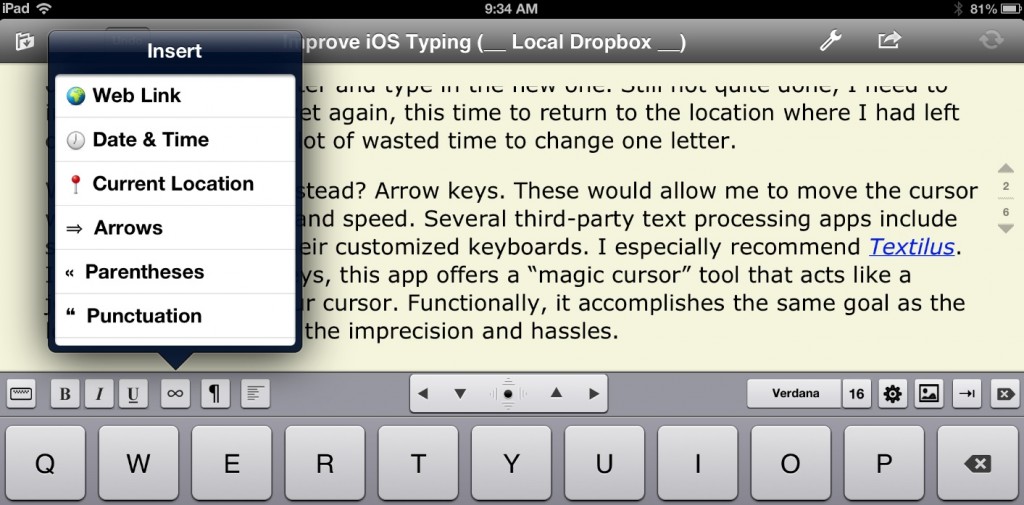
@tedlandau Ya had to do it, didn’t ya? Now I have to ask my boss to upgrade my iPad 1 since Textilus won’t run on it. ;)
Can u access files offline w/o Internet access ? Can u edit and save files locally?
Have you compared Textilus to UX Write? I’m trying to find a word processor for the ipad that I can use to write books.
Any advice would be greatly appreciated.
Thanks
Shawn
I discovered Textilus yesterday after I was unable to edit a simple RTF file using Documents To Go, which bills itself as full-featured Office-compatible suite for iOS and has been my main (laggy) word processing software on the iPad. The free version of Textilus was so intuitive, responsive and feature-rich that I soon ponied up the $6 for the paid version and the accompanying Dropbox integration. I found this blog post when I was Googling to see if there were others as impressed as I was — so, in short, I agree wholeheartedly with your opening assessment that this is “by far the best word-processing app you can get for your iPad.”
Thank you for the Textilus review. I have been let down by ipad WPs because they are (mostly) just text editors with pretensions.
Can Textilus do headers/footers/page numbers? Can I set the first page to delete “1” and start numbering with “2” on page 2? Pages doesn’t seem able to do that.
Can I change the font of the page number? Again, Pages doesn’t seem to allow that…
If Textilus can actually behave as a self-contained WP and do old-fashioned page number on my printer I want to buy it…
I like this app too. it is well desinged. but the thing is… there is no spell check. how can you ever hope to write anything serious without a spellcheck to make sure that you didn<t do any typos or that you really wrote a word write. If they had this feature… then yes it will definitly become the best ipad app for word-prossessing.
Thanks for a cool, interesting, and well-written review, Ted. I’m on the verge of getting my first iPad – which I’m going to be using mainly as a tiny alternative to my larger Macbook Pro, for writing – and I have one specific Textilus question I’m wondering if you would weigh in on. Right now, there seem to be two different versions of the Textilus App available – a ‘free’ one – and a ‘premium’ one (which costs $5.99). And, for the life of me, I can’t figure out what the differences between them are or may be. Could you please help me out here?
Just purchased the app and it seems to be fundamentally broken. iCloud sync doesn’t work and Dropbox integration is also badly broken. Not sure if I just hit a bad update but those are just the main issues. I could list 5 other problems mostly around file management that I hit within the first few minutes.
Not recommended.
Replying to several comments:
Don: Dropbox sync works perfectly fine for me. There is some confusion regarding local vs. remote syncing, which I wish the developers would address. But it works when you know how these features work.
Richard: There is a spell check. It has the correct-as-you-type checking that is built into iOS. And you can also do Find & Replace.
Richard: I haven’t checked for sure, but I believe headers/footers/etc. is beyond what Textilus can handle. But then neither can most (all?) other iOS word processors. Eventually, as you up your demands, you reach a point where it’s time to shift from an iPad to a Mac/PC. iPad is still a “lightweight” device.
Megan: Yes, it can save files locally/offline. Not a problem.
Miguel: Yup. It is hard to find the info about what is different between the Free and Premium versions. Turns out it is listed if you download and launch the free version: Here is what you get if you upgrade:
• Insert images, photos, drawings and sketched in your documents
• Create unlimited number of new documents and add Dropbox Sync and iCloud
• Remove the maximum stored documents limit
Thanks for the review. I also think Textilus is a nice word processor on the iPad. However, when you’re using Textilus to work on both iPad and PC things start to go downhill. It seems the .rtf documents created in Textilus only show up right in Textilus self. When you open a .rtf made in Textilus with Word or LibreOffice things like tabs and images go haywire. So working on the road and at home / office using Textilus / Word isn’t great.
Also, I really miss tables in Textilus. While you can make tables in .rtf files Textilus won’t open them (while iOS own .rtf viewer will show them). Opening a .rtf with tables in Textilus will mutilate the layout.
So, when you’re completing a document in and only in Textilus things look kinda great. Shame it doesn’t behave very well with other word processors.
I do not know anything about this application, it looks nice. In iPad, I use more Beesy, especially in the import / export of Microsoft docs for eventually making annotations in margins of these files, which may also be useful in the workplace.
I’m looking for an iPad word processor that includes a commenting feature. Does anyone know if this one does?
Does this doc handle .doc or .docx? I work collaboratively and need to work with these doc types, not to mess up the formatting when I import (Pages destroys formatting of these docs) and it MUST handle footnotes and comments. I have not found an ipad word processor that does this.
A major difference that I noticed between the free and paid versions of the product (because I e-mail documents to my desktop) is that, well, in the free version you can’t e-mail documents, period. I believe it also removes an annoying ad for the upgrade version you get occasionally, too. Plus, what Ted said above. The upgrade is well worth the five bucks or so.
There is a workaround for RTF documents on the iPad. If you export your RTF document from the Mac as a word document, then it can be opened and edited in ‘pages’ on the iPad. I found Textilus clunky and the export options slow and inefficient by comparison.