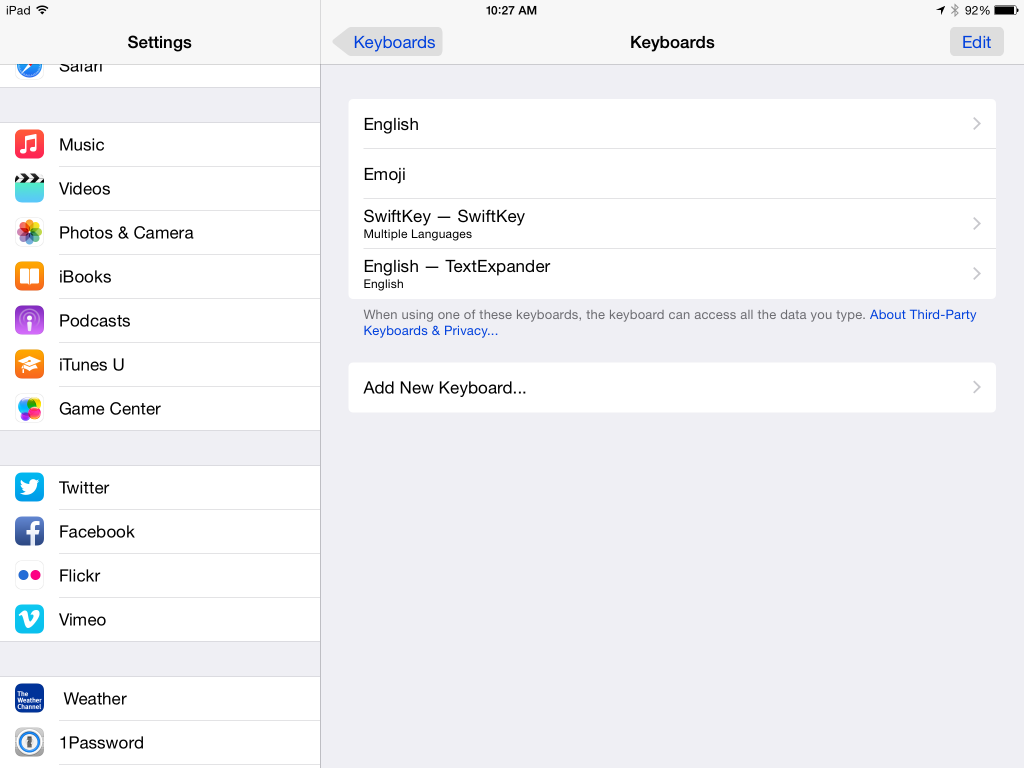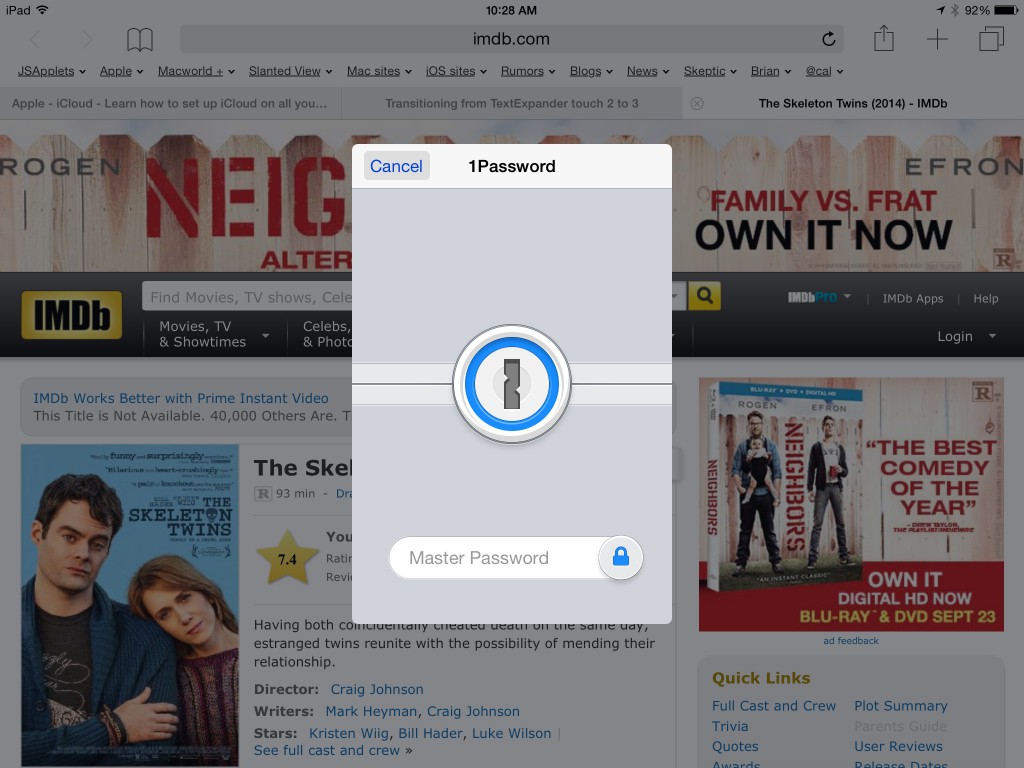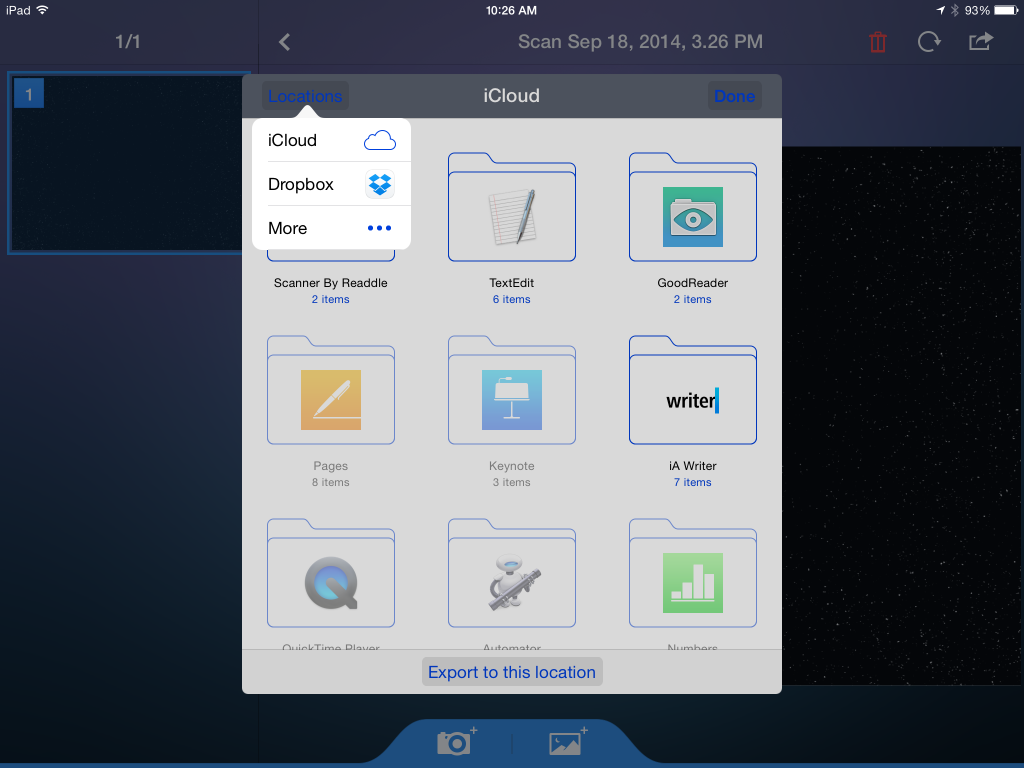[Note: See also my latest (April 2016) take on this subject: Why AppleCare+ is still not worth it.]
Back in 2006, I advised against getting AppleCare for your Mac, arguing that the odds that it would save you money were too low to make it worth buying. In 2011, I reached the same negative conclusion regarding AppleCare+ for iOS devices.
While I thought I had built a pretty air-tight case, there are apparently still people who remain unconvinced. The myth persists that AppleCare is worth getting. As one recent example, a Cult of Mac column, discussing AppleCare for the iPhone 6 and 6 Plus, stated: “AppleCare+ should be strongly considered for those devices.”
Had something changed since 2011? I decided to take a closer look. I found that nothing had changed. Except for a few rare circumstances, AppleCare+ remains as bad a deal as it ever was.
To see why, let’s look at exactly what AppleCare+ covers. AppleCare+ for an iPhone 6 offers two years of coverage for $99. For the moment, let’s ignore accident protection and just examine the basic coverage.
Basic coverage
The most critical point to grasp is that AppleCare’s coverage is very limited. You don’t even have a chance of saving money with AppleCare except during a relatively narrow window.
Basic AppleCare only covers things that are not your fault, such as failures due to manufacturing defects. One year of this same basic coverage is included free with each iPhone.
This means, for covered service issues, purchasing AppleCare+ is a complete waste of money for the first year.
Further, most things that go wrong with an electronic device due to manufacturing defects and such tend to happen within the first year. This means that the second year of coverage is not likely to be of much value either. And if you happen to be someone who gets a new iPhone every year, selling or trading in the old one, the second year of coverage is entirely irrelevant.
By the third year, you have to pay for any repairs, whether or not you purchased AppleCare+. Once again, having AppleCare+ becomes worthless at this point.
In other words, the only time that AppleCare+ can be of any help here (and it’s a low chance) is during the 12 month interval between one and two years after you purchase the iPhone.
Even if something does go wrong during this second year, it still may work out to your disadvantage to have paid for AppleCare+. For example, if your iPhone 6 battery dies, you can get a new one for free with AppleCare+. Without AppleCare+, it will cost you $79. This means that, should this turn out to be the only time you need AppleCare+, you will have paid $20 more for the replacement battery by getting AppleCare+ than if you had foregone the coverage.
From a probability perspective, I can’t see any way to argue that AppleCare+ is likely to pay off for basic coverage.
Accident protection
AppleCare+ offers one additional benefit: you get two years protection against “accidental damage.” This is protection that the one year free warranty does to cover at all. As such, people who favor AppleCare+ typically cite this as the key reason to buy it.
However, if you take a closer look, you’ll find that even the accidental damage protection is not likely to work to your advantage.
First, bear in mind that “accidental damage” does not cover a lost or stolen iPhone. You are still on your own if either of these things happen.
Second, each accident incident (and you are limited to a maximum of two) will cost you an additional $79. So, for example, if you need to replace a shattered screen it will cost you $79 if you have AppleCare+. Without AppleCare+, replacing the screen of an iPhone 6 will cost you $109 (for the 6 Plus, it’s $129). In other words, getting AppleCare+ for an iPhone 6 would only save you $30 here (and that’s not counting the $99 you paid to get AppleCare+ in the first place). To me, that’s not enough incentive to make it worth shelling out $99 for AppleCare+ — money that you will never recoup if nothing goes wrong with your iPhone.
However, if you don’t have AppleCare+ and you need to entirely replace your iPhone 6, it will cost you $299 ($329 for an iPhone 6 Plus). At last, here is a case where it seems you can save significant money if you purchased AppleCare+. It is this scenario that leads to online postings such as:
“I dropped my iPhone the other day and it completely broke. I needed to get the phone replaced. Because I had AppleCare+ coverage, it only cost me $79. I would have had to pay $329 otherwise. I’m so glad I had AppleCare. Definitely worth it. Highly recommend everyone getting it.”
First off, the person glosses over the fact that they also had to pay $99 to get AppleCare+. But let’s ignore this for now. The larger problem with such postings is that they are anecdotal. As I pointed out previously, anecdotal evidence by itself is essentially worthless. That’s because, for every anecdote supporting one point of view, someone can come up with a counter-anecdote that supports the other position.
For example, take my own situation. I have owned 8 iPhones. I started with the original iPhone in 2007 and have gotten a new one every year since (the older one transfers to my wife). I never purchased AppleCare for any of them. Only one of the phones ever needed an out-of-warranty repair — and that occurred after the device was more than two years old. Had I purchased AppleCare at the current $99 price for all of these phones, I would now be almost $800 in the hole. Clearly not worth it.
Actually, if the person quoted above had considered all of their iPhone purchases (as I did), they too might have come to my conclusion. For example, if this was their fourth iPhone and the first time they needed a replacement or any other repair, they would have spent $479 to save $329. Looking only at your most recent purchase (or any single purchase among many that you have made) gives a potentially false picture.
But let’s not place any more value on my negative experience than on someone else’s positive one. As isolated anecdotes, they are both useless as a means of helping you decide whether or not you should buy AppleCare.
What would help is some sort of experiment — such as picking 1000 iPhone owners at random and following them for four years — and seeing whether or not AppleCare+ would have saved or cost money in each case. In the absence of such data, what other options do you have for making an intelligent decision? Here’s what I would recommend:
• Assess the likelihood that you will damage your iPhone
Some people are more clumsy or careless or rough with their phones than are others. Are you the sort that frequently drops your iPhone? Or has that never happened? If you’ve owned smartphones for several years, consider your track record. Have you needed to replace a damaged phone once a year or so? Or have you never needed a replacement? If you find yourself on the “bad” end of this spectrum, perhaps you should get AppleCare+.
• Assess your finances
If you needed to pay $329 to replace your iPhone 6 Plus tomorrow, could you afford to do so? Or would you possibly have to forgo having a phone at all? If it’s the latter, perhaps it’s worth the peace of mind to get AppleCare+.
However, bear in mind that, by getting AppleCare+, it will still cost you $178 ($99 + $79) to replace a broken iPhone. In the long run, I would argue that you’re more likely better off putting the $99 in a bank account each time you buy a new iPhone, saving the money to cover the cost of a possible replacement phone down the road.
So where does all this leave you?
Getting AppleCare+ for any reason other than accident protection is definitely not worth it. As for accident protection, if neither of the above two assessments tilt clearly towards getting AppleCare+ (and I suspect that it won’t tilt that way for most iPhone users), then I would still strongly advise against getting AppleCare+. Remember: this is a probability assessment, not a guarantee. AppleCare+ could still save you money in some unlucky circumstances — but the odds are against it.
Bottom line? For the vast majority of iPhone owners, AppleCare+ remains “a sucker’s bet.”