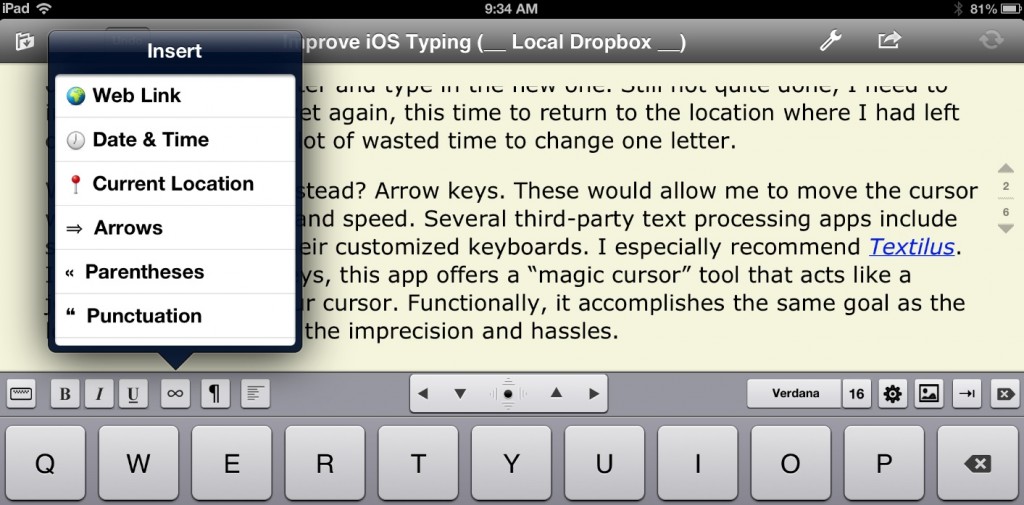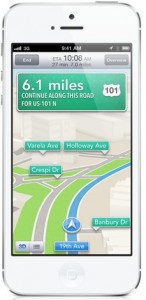Textilus is by far the best word-processing app you can get for your iPad. Period. Bar none. You can just about skip all the rest. It’s the only app I even consider using if I expect to write an article with my iPad instead of my Mac.
About a year ago, I wrote an article titled “Top Apps for Word Processing on the iPad.” I didn’t mention Textilus in that review because the app had not yet been released. I made up for that omission by devoting an entire column to the app (under its original name, RichText Edit) a month or so later.
And here I am writing about Textilus again. Why? Because the developers of the app have been hard at work adding new features over these past months. As a result, today’s version is better than the version I covered last year. Not just a little bit better. A lot better. And it was already very good. The app now includes every improvement and addition I had been hoping to see!
If you’re not yet familiar with this superb text processing app, take a look at the top five reasons I’ve made Textilus my default choice. You’ll see why I believe Textilus stands alone among iOS text processors.
RTF editing
Let’s start with the biggest benefit Textilus brings to the table: Textilus can both view and edit .rtf (rich text format) documents. I know of no other iOS app that can do this!
The .rtf format is the default used by Apple’s TextEdit on the Mac. It’s also one of the most common generic text formats, available via Microsoft Word as well as numerous other programs. Unless you require elaborate page layouts, .rtf should be more than sufficient to meet your needs. As most of my writing is for the web, which requires very little prior formatting, TextEdit and .rtf have become my default word processing app and format.
Unfortunately, Apple does not make a TextEdit equivalent for the iPad. This means there is no Apple-provided way to create a document in TextEdit on your Mac and transfer it to your iPad to continue editing. In fact, the only way you can do this at all (Apple-provided or not) is with Textilus. With this iPad app, you can create a new .rtf document and work with it much the way you would with TextEdit on a Mac. And, whether you start with Textilus or TextEdit, you can easily switch back and forth, editing the same document across platforms. Which segues nicely to the next benefit of Textilus…
Full Dropbox support
To share an .rtf document between TextEdit on a Mac and Textilus on your iPad, you can’t use iCloud. While TextEdit can save documents to iCloud, no iOS app (not even Textilus) can access that iCloud location. Don’t despair! There is a solution: use Dropbox instead.
When it comes to working with Dropbox, Textilus is outstanding. Textilus is not only able to open .rtf documents stored in Dropbox, it can directly sync such documents. This means, for example, if you save a TextEdit document to your Dropbox folder on your Mac, you’ll be able to open it directly from Textilus on your iPad. There’s no need to pay a visit to the iOS Dropbox app and use the Open In command to transfer the document.
Further, any editing changes you make to a Dropbox-stored document in Textilus are automatically saved and synced to the Dropbox copy. This means when you return to your Mac and open the document in TextEdit, you’ll see all the editing changes you made while using Textilus.
While some other iPad text apps offer similar levels of Dropbox support, few (if any) do so with the flexibility and reliability of Textilus.
Embedded links
The hits keep on coming! One of the more frequent things I do when working with .rtf documents is embed a weblink (URL) behind some text. This produces the familiar blue text that, when you click/tap it, takes you to a web browser and opens the hidden URL.
When Textilus was first released, despite having overall .rtf support, it did not include this important feature. Many online tools, such as the WordPress software I use for this blog, accept embedded links if you paste rtf text. That’s exactly what I do in my typical workflow for writing an article. That’s why this was a particularly glaring omission for me.
Happily, this is one of the many issues that the developers have addressed over the past year. With the latest Textilus version, you can now embed links. To do so, you simply select the desired text, access the Insert menu (infinity icon) in the virtual keyboard’s toolbar and select “Web Link.” Once again, I believe Textilus is the the only iPad app that offers the ability to do this.
Sharing options
There may be times when you want to convert a Textilus document to a format other than .rtf. Textilus excels here as well. You can export documents as .txt, .pdf or .html files. The current version of the app includes support for Markdown, with the option to convert Markdown syntax to .html prior to exporting.
I’ve already noted Textilus’ ability to sync with Dropbox. The app alternatively syncs with iCloud. Additionally, you can export a document directly to Evernote, Scrivener or as an email attachment.
Expanded keyboard options
As I’ve written elsewhere, Apple’s default iOS keyboard could benefit from several improvements. But you don’t have to wait for Apple. With its customized keyboard, Textilus already includes several of my suggestions.
The app’s keyboard includes a toolbar row that features four arrow keys and a “magic cursor” tool. With the arrow keys, you can reposition the text cursor more easily than with iOS’s loupe tool. For even greater control, the magic cursor acts like a joystick, allowing total freedom to quickly move the cursor to any point in your document!
Additional toolbar options include font style selection, paragraph justification, highlighting, page breaks, spell checking and a wide assortment of symbols and punctuation. There’s a menu for making quick text selections, such as a line, a sentence, or a paragraph. There’s even a Forward Delete button.
Beyond the toolbar, Textilus offers options such as Show Statistics (for word counts) and Find & Replace. There’s also an option to take a document “snapshot,” which functions as a back-up that you can revert to if something irrecoverable goes wrong with your current editing.
I don’t know of any other app that comes close to matching the range and usefulness of this collection of features.
Bottom line
Textilus improves so rapidly that I have trouble keeping pace. In the initial draft of this review, I commented that a major limitation of Textilus, compared to apps such as Pages or QuickOffice, was an inability to add external graphics. Cancel that. The just-released latest version adds .rtfd format support with the option to paste in graphics, either from an included sketch pad or from your Photos library. [Tip: To add a graphic that is not a photo, you can take a screenshot of the graphic.]
The app is not a substitute for a true page-layout program. In particular, inserted graphics can only be inline. And it doesn’t do columns. But it otherwise is capable of just about anything you might want to do.
If I had to search for something to complain about, it would be that Textilus’ interface is sometimes more confusing than helpful. For example, I still have trouble with the nuances of its Dropbox support, especially with Local (offline) vs. Remote syncing and its attempts at Document Conflict resolution. But that’s really about it.
As I said at the outset: if Textilus can handle your word processing demands (and it probably can), it’s the best word processor you can get for your iPad. And you can’t beat the price. The standard version if free; the premium upgrade is only $4.99. So what are you waiting for?