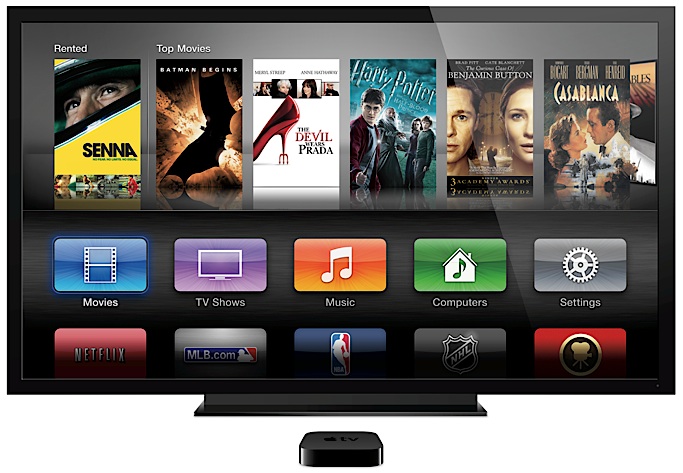Earlier this month, PCWorld announced that is would be ceasing publication of its print edition. Going forward, it will be digital only.
This marks the end of an era. As of August, there will be no major general-interest print magazines covering PC/Windows machines. The reason behind this is obvious. As detailed in an excellent analysis by Harry McCracken, web-based media have decimated the demand for print media in almost every category — but especially in areas where readers are most likely to be web-savvy, such as computing.
[Addendum: MaximumPC remains as a print PC publication. Although not nearly as big a presence as PCWorld, it is still sold in stores and via subscription.]
What is a bit surprising — not to mention ironic — is that PCWorld’s sister publication, Macworld, continues to survive in both print and web formats. In fact, there are two surviving mainstream Mac print publications: Macworld and MacLife. Especially when you consider that there are many more PC users out there than Mac users, how does one explain this?
As I am not privy to the financial details of these publications, I can’t provide answers from an accountant’s point of view. However, I can make some reasonable assessments based on a consumer’s view of the market.
One answer is that more narrowly-focused “hobbyist” and “professional” magazines remain on the shelves, while general interest ones fade away. That’s why, for example, there are still print versions of magazines devoted to Photoshop, even though there are certainly less Photoshop users than PC or Mac users overall. These magazines survive because, despite their smaller base, users remain sufficiently enthusiastic and motivated to keep the print versions alive.
Mac users remain a part of this “enthusiastic” category, helping to keep Mac print magazines afloat. The “Mac” magazines get a further boost from the fact that they also heavily cover iPhones and iPads, products that generate more interest than Macs these days.
In contrast, PCs have become commodities, almost like kitchen appliances. You don’t see RefrigeratorWorld on the newsstands. And with good reason. You buy a refrigerator and expect it to work. That’s it. There’s no reason to seek out a monthly magazine detailing surprising things you can do with your refrigerator. And you certainly don’t see magazines devoted to a specific brand of appliance. There is no KitchenAidWorld. PCs have become like this. This is especially so in the corporate world, where PCs continue to dominate. Many employees do not use a PC by choice, but simply because that’s what their employers gave them. They use it to get their job done and don’t give it further thought. I suspect many of them go home and grab an iPad.
Making matters worse, Microsoft’s foray into hardware, the Surface, has been a major bust. And Windows 8 has received an overall unfavorable response from the PC community, with many users staying with an OS as old as Windows XP rather than updating.
In contrast, Apple is still capable of generating excitement with hardware products like the MacBook Air and the forthcoming Mac Pro. Even updates to software, such as OS X Mavericks, attract considerable attention and generate high upgrade rates. This all translates into a sustained interest in magazines, even print versions, about Apple products.
The irony here is that, while the success of Windows almost terminated Apple back in the 1990’s, it is Apple that appears in the stronger position today.
Does this mean that the print editions of Macworld and MacLife have a rosy future? I seriously doubt it.
Despite Macworld’s print survival, its overall page count and number of advertisements are way down from what they were in the heyday of the publication. I’m guessing that the base of users who still prefer a print copy trend towards the less tech-savvy end of the spectrum — as the rest of Macworld’s audience has moved exclusively to the web version. I can only see this print audience diminishing over time. The push to the web gets a further boost from the fact that the web version is free. You still have to pay for a print subscription.
Personally, I still like the print copy for catching up on occasional articles I missed online. But I refer to the print copy less and less each month; I know the day is coming when I will give up on it altogether.
As for MacLife, I confess to being surprised that this magazine is still afloat. When it transitioned from MacAddict several years ago, I expected that its days were numbered. Yet it somehow continues to chug along.
Regardless, the logistics against print publications remain too strong a tide for these magazines, or almost any magazine really, to resist indefinitely. I’m glad that print copies of Mac magazines still remain on the shelves. I will be sad, but certainly not shocked, when they are no longer there.