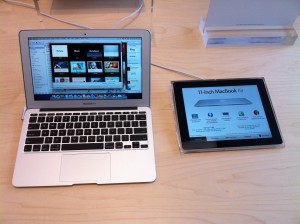In the most recent Sunday New York Times, Frank Bruni argues that being “smart”, at least in the scholarly academic intellectual sense that President Obama is generally considered to be smart, is not a guarantee that a President will be a strong leader, or always make wise policy decisions, or have the ability to effectively carry out their decisions.
I agree with the basic assertion. There are multiple components to intelligence. Being good at one aspect does not automatically make you superior in all aspects. If it were otherwise, it would mean that nearly everyone on the faculty at Harvard would necessarily make a great president. I don’t think anyone believes that. It’s no different than athletic prowess. Being a good sprinter does not mean you are also a good long distance runner.
However, it does not follow that “intellectual” intelligence is irrelevant to being a good President. I believe a substantially above average intellectual intelligence should be a bar which all viable presidential candidates should be expected to surmount. In the extremes, there is no argument here. That is, while I doubt anyone would contend that being able to read guarantees that a person will be a great President, we all expect our President to be able to read.
So where do we set the bar? How much intellectual skill should be required for a Presidential candidate?
Here is where we can get into legitimate debate. If we can all agree that being “smart” is a desirable attribute, I hope we can similarly agree that being “dumb” should be case for elimination from consideration. [“Dumb” is a hard word to define here (and has an insulting context). But I’m not sure what other word better fits here as the opposite of “smart.”]
One way to demonstrate that you are not “dumb” is to show you are not ignorant of and do not reject basic tenets of science. We wouldn’t want a president making decisions about global policy if he thought the world was flat. We wouldn’t want a president in charge of the space program who though the sun revolved around the earth. We wouldn’t want a president in charge of the economy who planned to spend huge sums of money on finding a way to turn lead into gold. We wouldn’t want a president overseeing our national health care policy who rejected the idea that bacteria is a major cause of disease.
In this same list of basic tenets is evolution. As Dobzhansky famously stated: “Nothing in Biology Makes Sense Except in the Light of Evolution.” To biologists (and virtually all other reputable scientists), support for “creationism” or “intelligent design” has no valid basis. It makes no more sense than supporting the notion that the earth is flat or asserting that gravity is a questionable concept. We should certainly not be teaching it in science classes in schools. Just because an idea exists, and some people believe it, is not a sufficient reason to include the idea in a science curriculum.
[Note: I’ve written several prior columns here on the evolution “controversy.” This is not the place for me to do another. If you’re interested in this matter, I would recommend Jerry A. Coyne’s Why Evolution is True. I would also direct you to the 2005 Kitzmiller vs. Dover Area School District decision, in which a Republican-appointed judge gave a definitive ruling rejecting intelligent design as a thinly veiled attempt to get creationism back in schools, that creationism was religion and not science, and that as such creationism in schools should be rejected. Finally, I strongly recommend you check out “Understanding Evolution: 17 Misconceptions and Their Responses.”]
This gets me, finally, to the subject of politics — and especially to the current crop of Republicans seeking their party’s nomination for President. As covered in a recent article in the San Francisco Chronicle, the candidates’ positions on this issue, while not exactly surprising, are appalling.
Every one of them, except for John Huntsman, gave at least minimal support to a belief in creationism and in teaching “intelligent design” in schools. Here are three examples:
• Rick Perry has described himself as “a firm believer in intelligent design as a matter of faith and intellect.”
• Ron Paul said he does not accept the theory of evolution.
• Rick Santorum calls himself a “fierce believer” in creationism.
There are only two explanations for such “dumb” statements. The first is that the candidates are being hypocritical, that they don’t really believe what they are saying. Rather, they are saying it only because they fear that saying anything else will so antagonize the conservative base of their party (most of whom cling to the “creationism” fantasy) that they lose any chance to get the nomination.
The second is that they truly believe what they are saying.
In either case, it should be sufficient to eliminate such candidates from consideration. In the first case, not only are they liars, but they are deliberately misleading to their own supporters. In the second case, they have shown they are unable to surmount the intelligence bar that I argued should be a minimum requirement for the job.
I don’t expect the candidates or the Republican party in general, to follow my recommendations. I just ask that you keep all this in mind when you go to the polls.